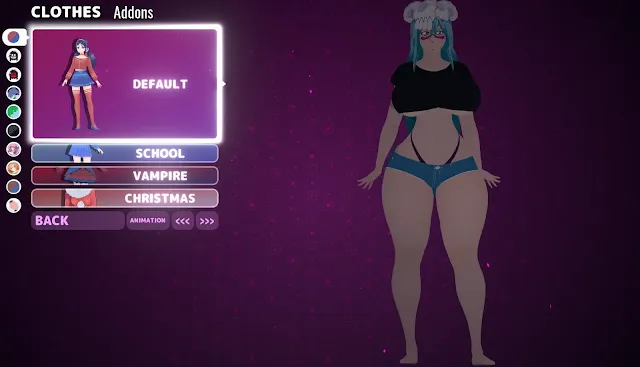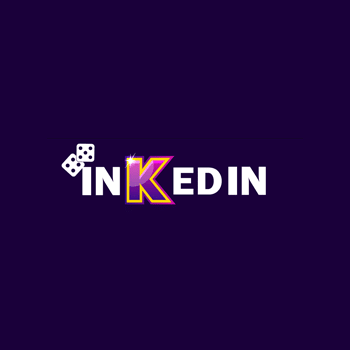Clair Obscur: Expedition 33 might be the artsy, surreal JRPG of the year, but there’s one thing that immediately yanks you out of its dreamy brushstroked world—those generic Xbox-style button prompts. Yes, we're looking at you, big green "A" and your blue "X" cousin. If you’re playing with a PlayStation controller, seeing Xbox icons every time you roll, jump, or unleash a combo just feels… wrong.
Fortunately, the PS Button Icons Mod for Expedition 33 swoops in like a UI stylist with taste and sensibility. This small but impactful tweak replaces all Xbox-style icons with proper PlayStation button prompts—triangle, circle, square, and X—so everything looks and feels as it should when you’re playing on a DualShock or DualSense controller.
No more cognitive dissonance. No more pausing mid-fight to remember what “B” maps to on your setup. Let’s dive into what this mod does, how to install it, and why it’s a must-have for PlayStation-minded players.
What Does the PS Button Icons Mod Do?
This mod replaces the in-game UI prompts in Clair Obscur: Expedition 33 with PlayStation-style button icons, ensuring that all on-screen instructions, quick-time events, and UI cues reflect the controller you're actually using. It targets:
-
Main gameplay prompts (jump, attack, interact)
-
Menu navigation icons
-
Combat abilities and combo sequences
-
Dialogue and choice interactions
Instead of getting the usual “Press A to Continue,” you’ll now see “Press ✕”—which, for PlayStation users, makes a world of difference. The mod aligns your inputs with the on-screen feedback, improving both immersion and functionality.
And let’s be honest—if you’re already using mods like the expedition 33 nude mod, odds are you care a lot about visual accuracy. Why not start with the UI?
Why This Mod Matters
It’s easy to overlook button prompts as something minor. But when every action you take is tied to a visual reminder, mismatched UI can become a constant low-grade annoyance. This mod isn’t flashy, but it enhances the gameplay experience in a way that feels immediately noticeable.
Especially in a game like Expedition 33, which blends real-time decision-making with turn-based mechanics, having the right button prompts ensures that quick reactions aren't slowed down by mental translation. You shouldn’t have to remember that “Y” is “triangle” when you’re about to parry a celestial horror’s incoming attack. The UI should speak your language—and now, it does.
Installation Guide: Quick and Easy
Setting this mod up is as smooth as a DualSense trigger pull. Here’s how to get PlayStation buttons showing up in-game:
-
Download the mod files.
-
Extract them into your Expedition 33 game directory or mod folder (usually under
UIorinterfacesubfolders). -
Launch the game with your PlayStation controller connected.
-
Enjoy seeing “○” instead of “B” in every menu and prompt.
Download Link:
👉 Download Links
There are no conflicts with performance mods, character mods, or even NSFW overhauls. Just clean UI adjustment with zero side effects.
Compatibility and Notes
This mod is compatible with:
-
DualShock 4 and DualSense controllers
-
Steam Input or native DS4Windows setups
-
Other mods that don’t touch UI icon files
It works well alongside mods that alter the gameplay experience (including performance tweaks, cutscene fixes, and cosmetic unlocks). The only potential conflict would be another UI mod that attempts to replace button graphics—so if you have something like that already installed, you might want to check load order or overwrite settings.
Who Should Use This Mod?
This one’s a no-brainer for:
-
PlayStation controller users
-
PC players who dislike Xbox prompts
-
Anyone who prefers UI consistency
-
Modders who’ve already customized the game visually and want to go one step further
Even if you don’t use a PlayStation controller full-time, having the correct button prompts can still help streamline gameplay—especially if you're switching between platforms regularly.
Final Thoughts: A Simple Fix That Feels Just Right
The PS Button Icons Mod for Clair Obscur: Expedition 33 is one of those mods that doesn’t scream for attention—but once you install it, you’ll wonder how you ever played without it. It fixes something the devs should have included from the start and makes the whole game feel more polished, modern, and controller-aware.
Whether you’re immersed in the story, perfecting your brushstroke combos, or exploring surreal dreamscapes in very little clothing (we see you, mod users), this tweak keeps your inputs aligned with your instincts.
It’s clean, it’s easy, and it works. That’s a win in any UI designer’s book.