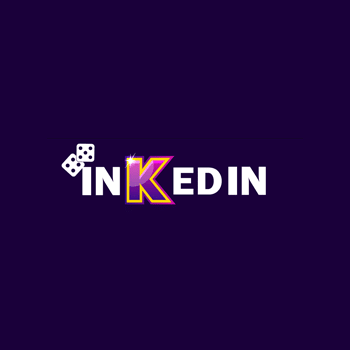Blizzard Entertainment's Diablo 4 continues to evolve, with the latest update, Patch 1.3.5, bringing a slew of new graphics settings and enhancements designed to optimize player experience across various systems. This guide dives deep into the new graphics settings, offering players tips on how to maximize their gameplay performance without sacrificing visual quality.
Introduction to Graphics Optimization in Diablo 4 Patch 1.3.5
Diablo 4 Patch 1.3.5 is a game-changer for players looking to fine-tune their visual experience. With the introduction of advanced graphical settings, the patch allows for a more customized gameplay experience, catering to a wide range of hardware capabilities from high-end PCs to more modest gaming setups.
Understanding the New Graphics Settings
The new patch introduces several key settings that can dramatically affect both performance and visual fidelity. These include:
- Ray Tracing Enhancements: Experience more realistic lighting and shadows that can add depth and realism to the game's dark, brooding environments.
- Resolution Scaling: This feature allows the game to automatically adjust resolution to maintain frame rate, ensuring smooth gameplay even during intense action.
- Ambient Occlusion: Improvements to ambient occlusion offer more realistic shading and depth around objects, enhancing the overall visual impact.
Optimal Settings for Various Hardware Configurations
Configuring Diablo 4 to run smoothly on your system while still looking great is a balance of adjusting these settings. Here’s a basic guideline:
- High-End PCs: Enable all ray tracing and ambient occlusion features, and set resolution scaling to 100% for the best visual experience.
- Mid-Range PCs: Moderate the use of ray tracing and consider setting resolution scaling to dynamic to maintain a stable frame rate.
- Lower-End Systems: Focus on lowering shadow quality and turn off ray tracing to improve performance without drastically impacting visual quality.
Tips for Achieving Balanced Gameplay
- Monitor Refresh Rates: Adjust the game’s frame rate cap to match your monitor’s refresh rate to reduce screen tearing.
- V-Sync: Enable V-Sync if you notice screen tearing, although this might slightly increase input lag.
- Background Applications: Ensure that background applications are minimized to allocate maximum resources to Diablo 4.
Advanced Tweaks for Enthusiasts
For those who like to delve deeper into customization:
- Custom Config Files: Some players might find editing config files helpful for fine-tuning settings not available in the in-game menu.
- Overclocking: Overclocking your GPU can yield better frame rates, but this should be done cautiously to avoid overheating or hardware damage.
Testing and Calibration
After configuring your settings, test them in various in-game scenarios:
- Busy Areas: Check performance in areas with many players or complex effects to ensure settings hold up under stress.
- Solo Play: Test settings when playing solo to compare performance and adjust as necessary.
Conclusion and Future Updates
With Diablo 4's Patch 1.3.5, Blizzard has significantly enhanced the control players have over their gaming experience. By understanding and utilizing these new settings, players can optimize their setups to enjoy Diablo 4’s rich, immersive world to the fullest. As the game continues to evolve, further updates may provide additional opportunities for optimization, keeping the community engaged and ensuring the best possible performance for a wide range of systems.